Visitor In/Out
This report displays the visitor's visit details such as arrival and departure time, location, host, purpose of visit etc. You can select the date range for the report.
Screen Layout of Visitor In/Out

Selection Criteria
From Date:
Enter or select the Date starting which you want the Visitor In/Out Report.
To Date:
Enter or select the Date up to which you want the Visitor In/Out Report.
Use the Apply Filter section to filter the report data as per requirement:
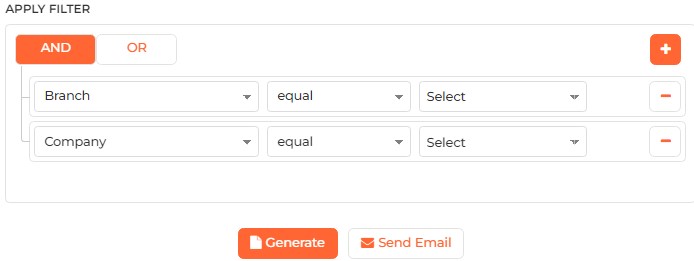
Click on + icon on the right side of the screen to create a multilevel condition. You can remove a particular condition by clicking on - icon on its row. You can use AND and OR operators by clicking on their respective buttons on the top. The first column in the list displays the field name. The second column displays the condition and the third column accepts the value of the selected field.
Click on OK button to save the Filter condition or Clear Filter button to remove the entered filter condition.
Click on Generate button to view the report. If Filter condition has been applied, the report will be refreshed as per the entered condition. Sample Report
Click on Send Email button to email the report as attachment. Following options will be displayed -
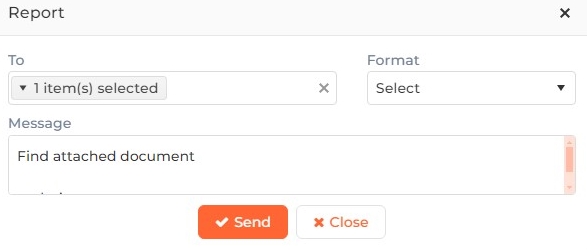
To:
Enter the valid Email ID of Recipient(s).
Format:
Select the Report Format from the dropdown list. Report can be sent in following formats -
-
PDF
-
Excel
-
Rich Text Format
-
CSV
Message:
Default Body message of the Email is displayed. You can change it.
Click on Send button to send the Email or Close button to discard the action.
|
NOTE To send emails, Email Settings should be first configured from System Settings >> Notification Settings >> Email Configuration section.
|